2. Link your Silverfin account to your eSignatures account
Once you've signed up for an eSignatures account, you need to link it to your Silverfin account.
Prerequisite: your administrator must have made the connector available for the linking to work. To check the availability, contact your administrator.
Step 1: Silverfin credentials
Go to https://connective.comax.be.
Attention: If you're using an SSO integration with Silverfin, you need to use the following link:
https://connective.comax.be?sso=<'domain'> where <'domain>' is the domain used for the Silverfin SSO integration.
Click Sign in to Silverfin.
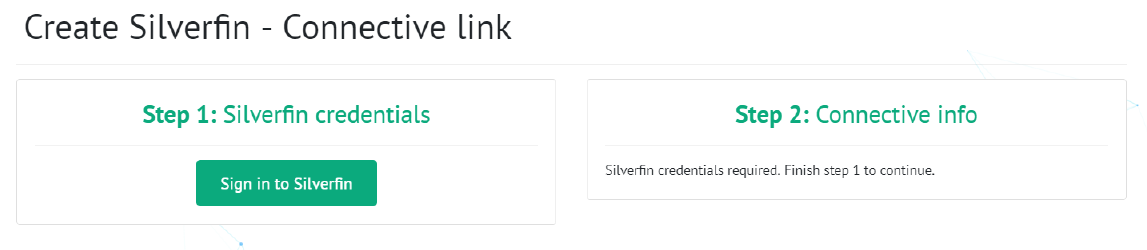
- Enter your Silverfin username and password, and click Login.
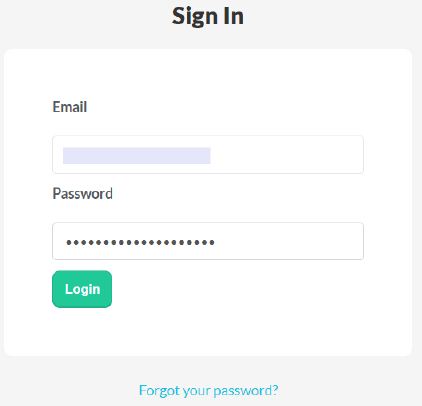
- You are now asked to authorize Comax to use your account. Click Authorize to do so.
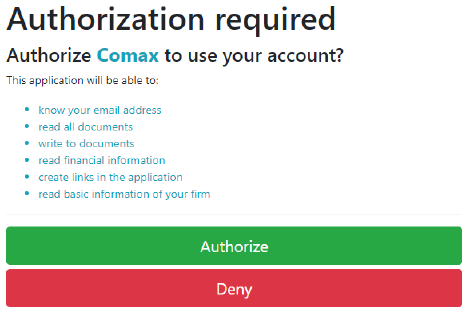
Step 2: Connective info
- Enter your Connective username. This is the email address you used to sign up for an eSignatures account.
- Select a preferred language. The eSignatures interface will be displayed in this language.
- Select a document group to which your documents will be uploaded. By default, this is My Documents.
- Then click Link accounts.
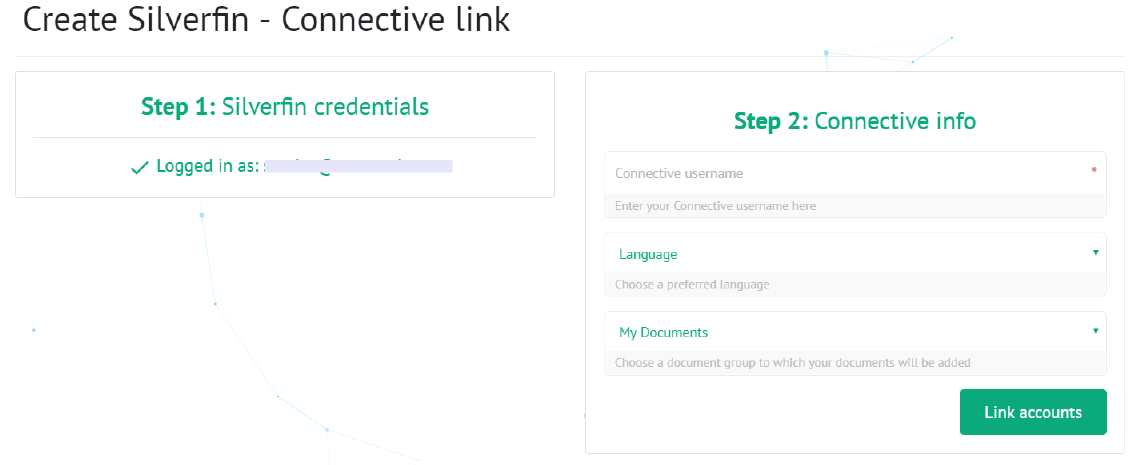
- When the link was successful, the following message is displayed:
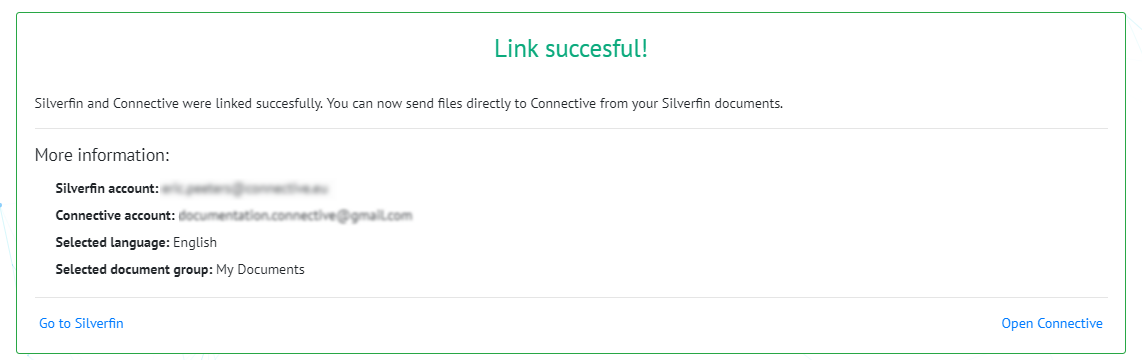
- Click Go to Silverfin to open your Silverfin environment and create a document for signing.
- Or click Open Connective to open Connective eSignatures.